
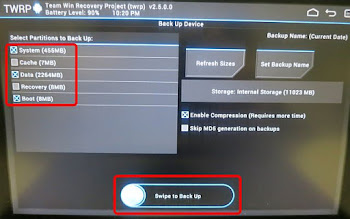


6 Key Tips To Avoid
Bricking Your Rooted
Android Device
Ads by Google
When you own a rooted Android phone running a
custom ROM, you need to take some precautions or
risk “bricking” (destroying) your device. While many
methods can recover seriously bricked devices, it’s
better to not place that kind of stress on yourself
(and your device). Learn from my mistakes.
After selling my beloved Nexus 4 on eBay, I needed
to wipe my personal information off the phone.
Unfortunately, using a toolkit to restore my device
back to stock failed. Thankfully, based on
recommendations from experts, I was able to fully
restore my device. I also learned a few new things.
Six Things to Do after
Rooting Your Android
Device
#1 Install a Custom Recovery
By default, the Android operating system possesses
three methods of recovering a futzed/corrupted
system: Download mode, the Bootloader and the
Recovery. The most important of these is the
Recovery, since it allows the restoration of a
factory image — the original copy of your operating
system. A custom recovery replaces the baked-in
recovery inside of your phone and can perform a
much wider range of options than the default
system.
Most important, a custom recovery can allow you
to make backups of your operating system. The
backups are useful, even if you aren’t planning on
installing a custom ROM .
Two of the best custom recoveries are Team Win
Recovery Project (TWRP) and ClockWorkMod
(CWM). CWM and TWRP are the two best-known
custom recoveries. Unfortunately, not all devices
are compatible, but if yours is, make sure to install
one of the two.
Ads by Google
#2 Familiarize Yourself with
Fastboot or ADB
Before you get started modifying your phone, make
sure that you’ve familiarized yourself with the
Fastboot or ADB (Android Debug Bridge)
commands. In particular, you should know how to
recover your device by flashing a factory image
from the command line. Secondarily, you can
manually transfer important files to your device.
Both methods provide an excellent contingency plan
for bricked devices.
Here’s a detailed guide from AndroidForums on how
to set up and use Fastboot. Fastboot is a command
that allows you to access your Android handset
directly from a computer. Most important, Fastboot
can permit the installation of a factory image from
the command line. So even if you’re unable to install
a custom recovery, you can still recover from an
unbootable condition.
Another handy function permits users to transfer
files (also known as “pushing” or sideloading ) from
their computer to their device.
XDA-developers ‘s doctor_droid created an
excellent tutorial on using ADB. ADB does
essentially the same thing as Fastboot, with less
elbow grease.
#3 Make a Backup of Your Device
Here’s where I screwed up. I deleted my internal
backups to make room on the phone. Unfortunately,
this meant I couldn’t restore from internal memory
and had to rely on Fastboot and my WugFresh
toolkit. While toolkits easily root Nexus devices,
they can be problematic to work with.
If everything goes wrong, keeping an internal
backup on your device will let you recover from a
damaged or corrupted operating system, without
resorting to the command line. It’s important that
you keep your backup in an easily accessible
location, such as on an SD card or near the root
directory of your device’s storage system.
It’s extremely easy to make a backup from within
your recovery. Just go to “Backup” and choose all
the available partitions. You can restore one, some
or all of these in the event something goes wrong.
Also if you ever decide to install a new ROM, you
can always restore your apps using this method.
It’s a lot easier than using even Titanium Backup to
restore your apps.
#4 Keep a Full Nandroid Backup
On Your Phone
Backing up your System and Data directories aren’t
complete backups. Creating a full backup of your
operating system also includes several other
directories that the default options in most custom
recoveries don’t select. Check everything when you
make a backup.
#5 Keep Another Backup on Your
Desktop PC
It’s a bad idea to keep just one copy of your
mobile’s operating system around. After making a
backup of your device, copy this to your desktop
computer. There’s a variety of ways to do this, the
easiest is to simply access your rooted device’s
internal storage from your PC and copy the entire
BACKUPS folder to your desktop.
Accessing your device is simple: Just connect it.
You may be prompted on your device to permit
access from your PC. After that, it will show up as a
removable drive/device.
After that, navigate to the root directory of your
internal storage and find the appropriate recovery
directory. If it’s TWRP, it will be labeled as such.
This is the opposite of pushing (also known as
sideloading ) files to your device. It’s known as
“pulling”. You will want to place this someplace
safe, such as Dropbox or another cloud storage
solution. If you do elect for cloud storage, also
consider encrypting the files, just in case of a
security breach.
#6 Learn How to Hard-Reset
Your Device
The most reliable way to reset your device is by
pulling the battery. Unfortunately, not all devices
support battery pulls. Fortunately, most
manufacturers include a hard reset function that
works in the event of an emergency. For example,
when my Nexus 4 with non-replaceable battery
became boot-looped, I was able to reset my device
using a hard reset function: holding down the power
button for 10-seconds.
To find your hard reset method, just Google your
phone’s model + the phrase “hard reset” or “reset”.
Keep in mind that some manufacturers take “hard
reset” to mean a factory reset. You don’t want that.
By the way, technically speaking, the Nexus 4’s
battery is replaceable .
Conclusion
The most important thing you can do with your
rooted Android handset is prevent it from getting
broken. One of the best ways is to have a backup
on hand. To this end, you will want six things:
(1) custom recovery, (2) know ADB and Fastboot
commands; (3) keep a factory image on your phone;
(4) keep a Nandroid backup on your phone; (5) keep
copies of both backups on a computer; (6) if you
can’t replace your battery, know how to hard reset
your phone.
If you take the necessary precautions, the chances
of bricking your device drop dramatically.
Anyone else love not perma-bricking their devices?
Let us know in the comments.
